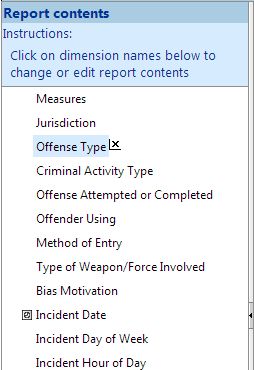Report Contents area
The Report Contents area appears on the left side of the Table view or Chart view. It lists all of the dimensions that are available for the selected report.
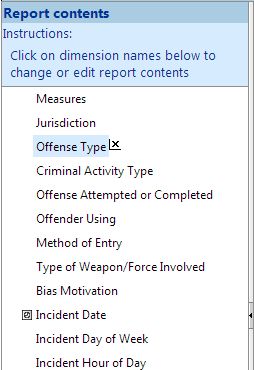
- To include a dimension in the current report and select its contents, click its name in the dimension list. The dimension definition area appears.
- Selected dimensions appear shaded in the dimension list, and are marked with an X. To remove a selected dimension, click the X.
Note: If you do not make any dimension selections, the first two dimensions in the dimension list will be included in your report by default. The first will be the row dimension and the second will be the column dimension.
Special dimension types are identified with unique icons, as follows:
You can resize or hide the dimension list as follows:
- To resize the dimension list, drag the window divider.
- To hide the dimension list, click the Expand/Collapse button on the window divider.
- To show the dimension list if it is hidden, click the Expand/Collapse button on the window divider on the left-hand side of the page.
Dimensions may be grouped into hierarchies.
 Click the plus and minus signs to expand or collapse the list of hierarchies. (Plus and minus signs are only present if hierarchies exist in the datasource.)
Click the plus and minus signs to expand or collapse the list of hierarchies. (Plus and minus signs are only present if hierarchies exist in the datasource.)  To expand or collapse all the hierarchies at once, do one of the following:
To expand or collapse all the hierarchies at once, do one of the following:- Click Expand all and Collapse all.
- Select View menu > Report contents > Expand all or View menu > Report contents > Collapse all.